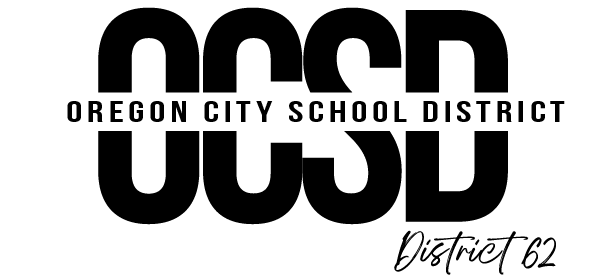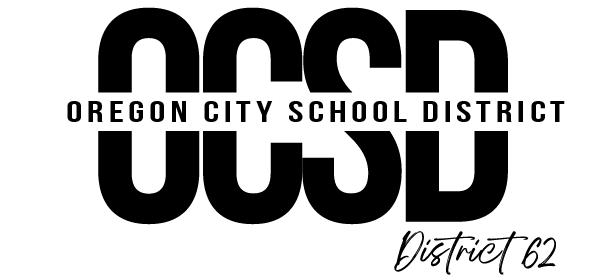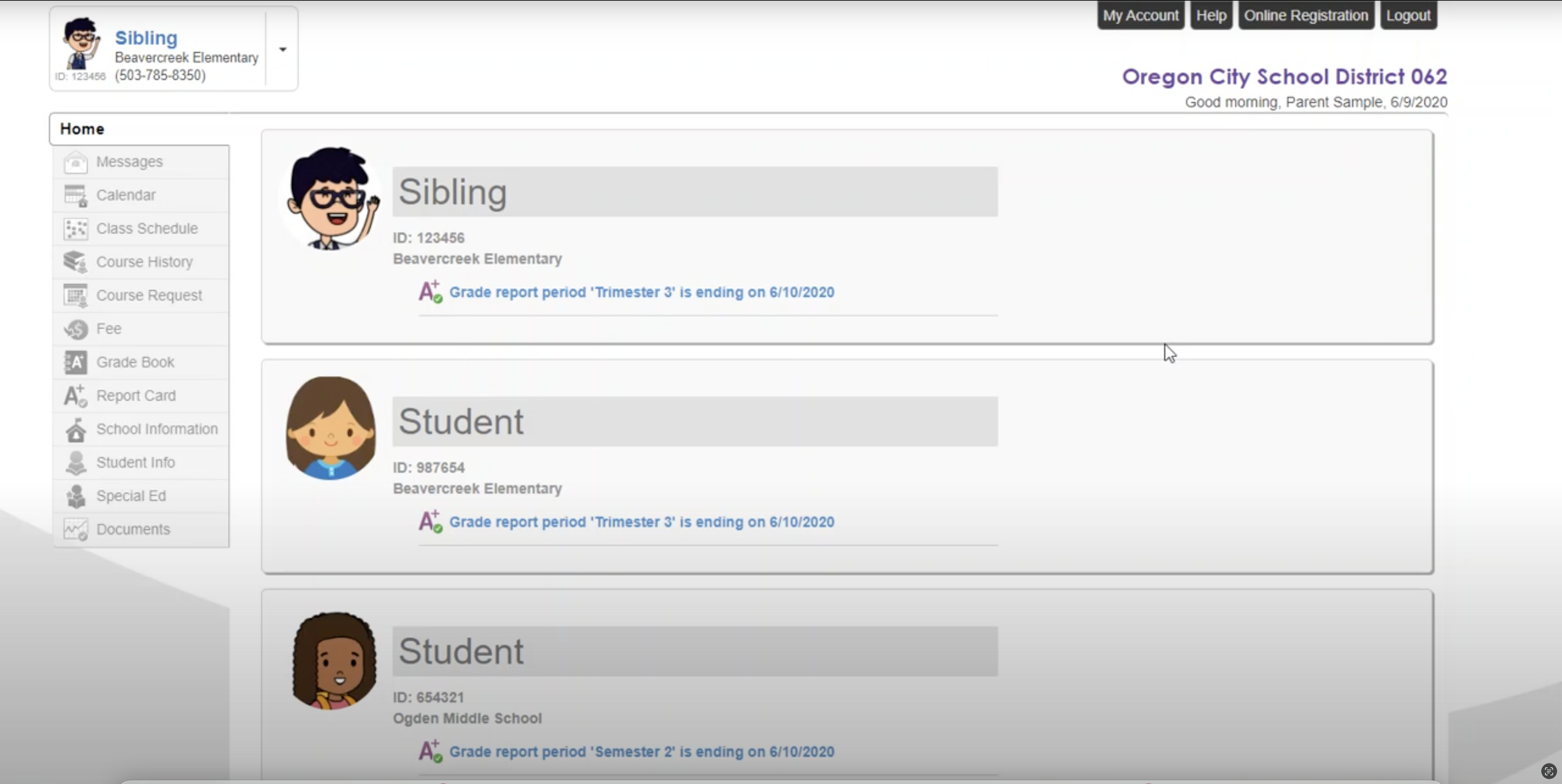How to access a report card
To access your student’s report card and other information, families must log in to ParentVue. This is the same system we do our annual verification with.
Please not that this is not ParentSquare, our district’s communication platform.
Here is an instructional video to help access Report Cards via ParentVue: English
Here is an instructional video to help access Report Cards via ParentVue: Spanish
How to Download a Copy of Your Student’s Report Card
If you wish to view, download or print your student’s academic report card, please follow the steps below.
To begin, click “I am a parent” and enter your username and password that you've created.
*If you have not yet created your ParentVue account, and you wish to do so, please check your email for your activation key. An activation key is required in order to create a ParentVue account. If you have not received an email with your activation key, please contact your student's school. Otherwise, enter the username and password you've created and click login.
1
Upon logging in you will see all of the students that you currently have enrolled with Oregon City School District. There are two methods for downloading your student’s report card.
2
Click on the “Grade Report Period” blue hyperlink. This will take you to the report card screen. From this screen, please scroll to the far right hand side of the page until you see the button that says “Click Here To Review Report Card”. Once clicked, the system will generate an electronic copy of your student’s report card that is available for downloading or printing.
The second method for obtaining a copy of your student's report card is by scrolling over to the left hand side and clicking on the “Documents” button. The “Documents” screen holds any documents that have been made available to you through the ParentVue portal. To download a copy of the report card simply click on the blue report card hyperlink. Again, the system will create an electronic copy of your student’s card for downloading or printing.
How to Download a Copy of Your Student’s Special Education progress Report
If you have a student who is receiving special education services and you would like to download a copy of their special education progress report, please follow the steps below.
To begin, click “I am a parent” and enter your username and password that you've created.
*If you have not yet created your ParentVue account, and you wish to do so, please check your email for your activation key. An activation key is required in order to create a ParentVue account. If you have not received an email with your activation key, please contact your student's school. Otherwise, enter the username and password you've created and click login.
1
Upon logging in you will see all of the students that you currently have enrolled with Oregon City School District. Click on the “Special Education” button.
2
Select the student who is receiving special education services from the special education screen. From there you have the ability to download a copy of your student’s most recent IEP and any progress reports.
To download a copy of the progress report, simply click on the blue hyperlink date and the system will generate an electronic copy of the special education progress report for downloading or printing.